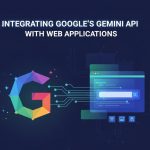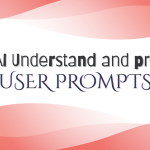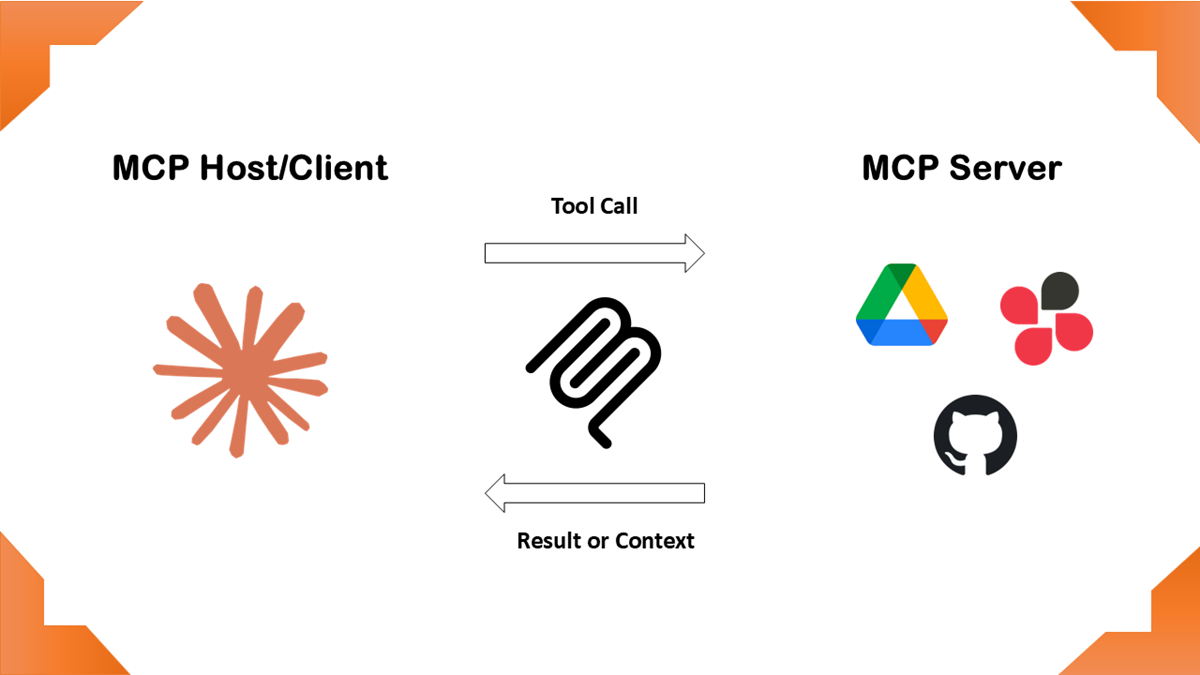
- 2025-05-22
- posted by Aung Nyi Thit
- System
Understanding Model Context Protocol (MCP): A Guide to AI Integration and Data Exchange
In an increasingly AI-driven world, efficient data exchange and seamless integration between AI applications and various systems are crucial for delivering meaningful responses and contextual awareness. One emerging solution to address this need is the Model Context Protocol (MCP).
What is MCP?
MCP is currently a significant topic in the tech and software development communities, particularly referring to the Model Context Protocol. Introduced by Anthropic in late 2024, MCP is an open standard designed to streamline the integration of AI models, such as large language models (LLMs), with external tools, systems, and data sources. It is a standardized framework that enables AI models to interact securely with structured and unstructured data sources. By providing a universal interface for retrieving contextual information, MCP enhances AI-generated outputs by making them more informed, personalized, and relevant.
Why MCP Matters?
Traditional AI models often work in isolation, relying solely on predefined knowledge and static datasets. This limits their ability to respond dynamically to changes in real-time or incorporate context from various enterprise and personal data sources. MCP serves as the bridge, ensuring AI tools can pull relevant data, interpret it efficiently, and provide meaningful insights to users.
What Can Be Done by End Users with MCP?
1. Enhancing AI-Powered Workflow
- Connect AI assistants to business tools such as databases, cloud storage, Slack, Trello, and CRM platforms.
- Allow AI models to retrieve context from conversations, documents, and structured repositories to improve accuracy.
- Enable AI-driven automation by incorporating real-time data from various sources.
2. Context-Aware AI Interactions
- AI-powered customer support can access relevant ticket history, FAQs, and previous interactions for more meaningful responses.
- AI-generated content can dynamically pull knowledge from trusted sources rather than relying on generic responses.
- Smart assistants can provide personalized recommendations based on user preferences and stored knowledge.
3. Integration with External Systems
- MCP allows businesses to develop intelligent AI applications capable of fetching contextual data from their systems.
- AI-driven research tools can retrieve data from internal knowledge bases to help employees make data-driven decisions.
- AI-powered search engines can leverage MCP for real-time data indexing and retrieval.
How to Integrate MCP into Your Application?
Integrating MCP into an AI-powered application requires a structured approach. Here’s how developers and organizations can begin:
Step 1: Utilize MCP Software Development Kits (SDKs)
- MCP provides SDKs in Python, TypeScript, Java, C#, and other languages to simplify integration.
- Developers can use these SDKs to enable their AI applications to communicate with MCP-enabled data sources.
Step 2: Set Up an MCP Server
- MCP servers act as middleware between AI clients and various data sources.
- They provide APIs for requesting contextual information securely.
- Open-source MCP server implementations can be customized for specific business use cases.
Step 3: Develop an MCP Client
- AI models can function as MCP clients, requesting data from MCP servers.
- Clients must be programmed to interpret contextual information and incorporate it effectively.
Step 4: Secure Data Exchange
- MCP ensures that data retrieval and communication remain secure, encrypted, and compliant with privacy regulations.
- Proper authentication mechanisms prevent unauthorized access to sensitive information.
Using Your MCP Server with Claude Desktop
1. Install Claude Desktop
- Download and install Claude Desktop for your operating system (Windows or macOS).
- Ensure you have the latest version by checking for updates in the Claude menu.
2. Install Node.js (If Required)
- Download Node.js from nodejs.org.
- Install Node.js by running the setup file.
- Verify installation by running the command in your terminal: (node --version)
3. Configure MCP Server in Claude Desktop
- Open Claude Desktop and click menu icon and then click File > go Settings (shortcut key: Ctrl + ,)
- Click > Developer > Edit Config
- Find and open the "claude_desktop_config.json" file with Notepad. (Recommend: Code Editor)
- Copy and paste following json config
{
"mcpServers": {
"filesystem": {
"command": "npx",
"args": [
"-y",
"@modelcontextprotocol/server-filesystem",
"/Users/username/Desktop",
"/Users/username/Downloads"
]
}
}
}
Replace "username" with your actual computer username and adjust the paths accordingly.
- Save the file and close the Claude Desktop software to restart and apply the changes.
Finally reopen the Claude Desktop, and you can see the following filesystem tool:
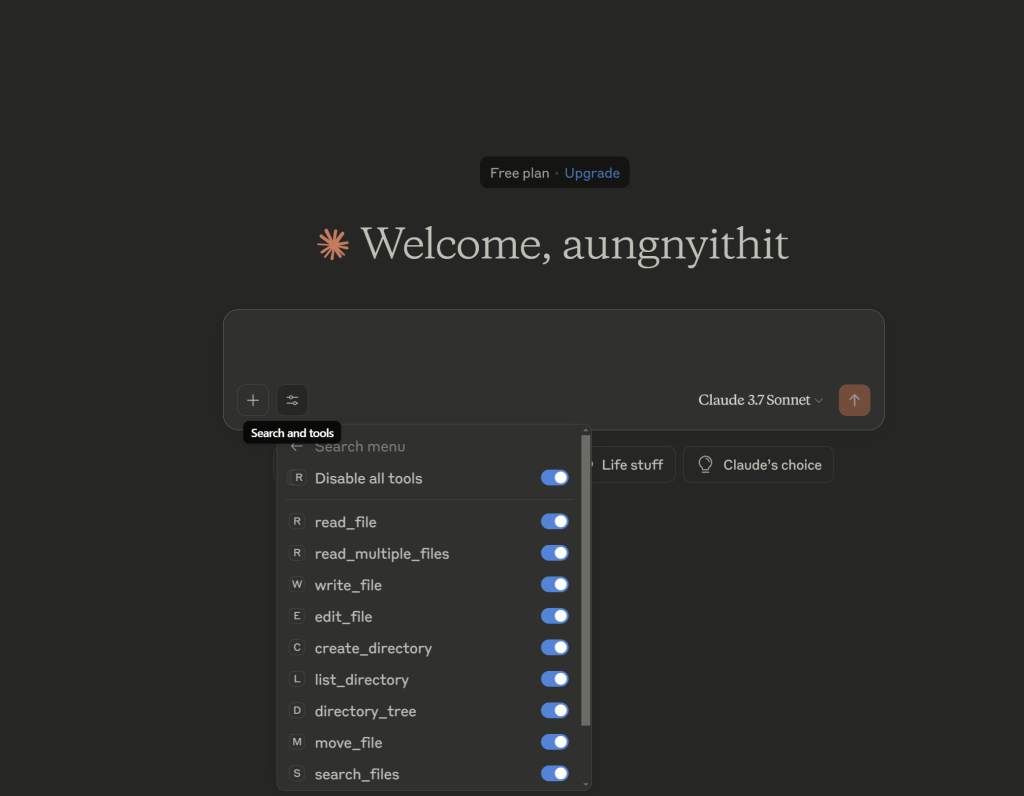
Here’s an example of how you can prompt on textbox
- List the file/folder on my desktop or download.
- Read the file "file_name" on my download.
You can find a collection of reference implementations for the MCP, as well as references to community-built servers and additional resources, in the following link:
The Future of MCP and AI Integration
As AI continues to evolve, the ability to retrieve real-time contextual information will become increasingly valuable across industries. Whether it's customer support, content generation, AI-driven automation, or research tools, MCP enables AI systems to be more intelligent, aware, and personalized.
For organizations seeking cutting-edge AI integrations, leveraging MCP technology can be a game-changer and create the way for smarter applications that respond dynamically to user needs.